Best Mouse and Keyboard Settings for FragPunk
By Bullish Coder
Enhance your accuracy and reaction time with these settings to dominate the chaotic battlefields of FragPunk. Here are our expert recommendations for optimizing your mouse and keyboard configuration in this new five-vs-five FPS title.
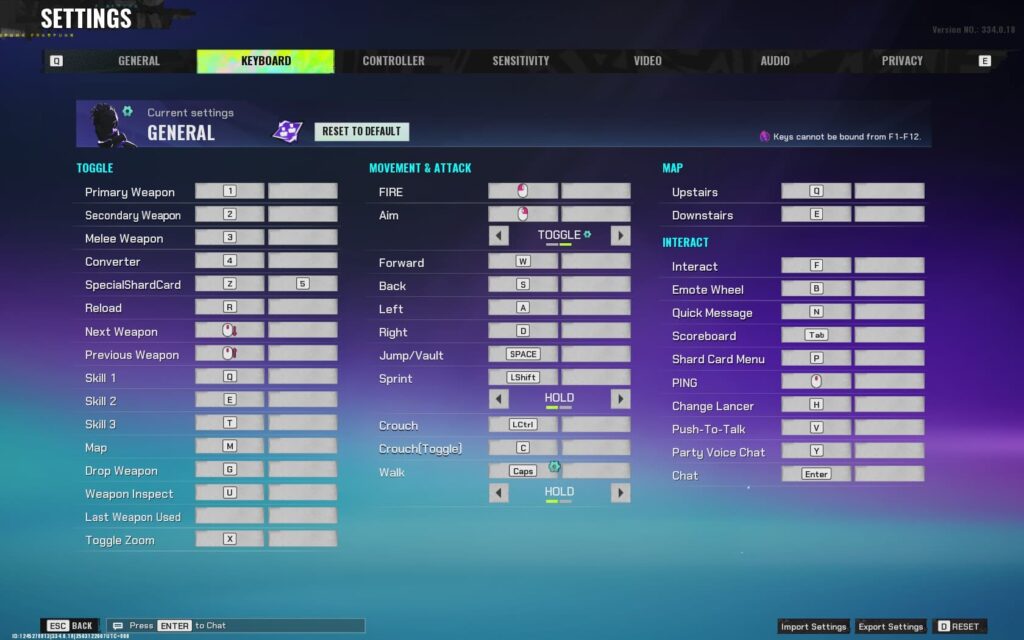
Before diving into specifics, access the settings menu by clicking the cogwheel icon in the bottom-right corner of the home screen or simply press the Escape key. This will open the settings menu along with other tabs.
Mouse Settings
There’s no universal “best” sensitivity setting—it largely depends on your hardware and personal preference. If you’re coming from games like CS2 or VALORANT, you can convert your sensitivity for a smoother transition.
For beginners, a good starting point is to adjust your sensitivity so that you can execute a 180-degree turn with a single swipe of your mouse and comfortably track bots in the Training Base. This setup enables you to react quickly to opponents shooting from behind and helps you flick your crosshair when engaging multiple enemies.
As a reference, I use a sensitivity of 0.31 on a 1,000 DPI mouse (310 eDPI). Use this as a baseline and adjust according to your personal feel. Generally, it’s best to keep other settings at their default values unless you find a need for modifications, especially in camera sensitivity.
Keyboard Settings
Toggle – Primary Weapon: 1, Secondary Weapon: 2, Melee Weapon: 3, Converter: 4, Special Shard Card: Z or 5, Reload: R, Next Weapon: Scroll Up, Previous Weapon: Scroll Down, Skill 1: Q, Skill 2: E, Skill 3: T, Map: M, Drop Weapon: G, Weapon Inspect: U, Last Weapon Used: Optional, Toggle Zoom: X.
Movement & Attack – Fire: Left Click, Aim: Right Click (Toggle), Forward: W, Back: S, Left: A, Right: D, Jump/Vault: Space, Sprint: Shift (Hold), Crouch: Left Control, Crouch (Toggle): C, Walk: Caps Lock (Hold).
Map – Upstairs: Q, Downstairs: E.
Interact – Interact: F, Emote Wheel: B, Quick Message: N, Scoreboard: Tab, Shard Card Menu: P, Ping: Mouse Scroll Button, Change Lancer: H, Push-To-Talk: V, Chat: Enter.

There’s little need to tweak the keyboard settings unless you prefer a custom keybind layout or are used to configurations from other FPS titles. Note that FragPunk doesn’t allow binding Function Keys (F1 to F12), so if you rely on them, expect a short adjustment period.
One recommended adjustment is switching your aim mechanic to “Toggle.” This change lets you focus on tracking and firing without constantly holding down the right click button. Additionally, consider replacing the default walk key (Left Alt) with Caps Lock so that you can use your pinky finger for walking, a setup familiar to many tactical shooters. Just be sure to disable Caps Lock or turn off its notification pop-up to avoid distractions during gameplay.
Spend some time in Training Mode to experiment with these configurations, ensuring you’re fully comfortable and prepared before stepping into competitive matches.
Optimizing Your FragPunk Performance: Mouse and Keyboard Settings
Below is a table summarizing key settings recommendations designed to boost your accuracy, reaction time, and overall gameplay performance:
| Setting | Recommendation | Notes |
|---|---|---|
| Look Sensitivity | Personal Preference | Experiment to find what feels most natural and responsive. |
| Camera Sensitivity | Standard | Start with a standard setting and adjust as needed. |
| Mouse DPI | 1,000 DPI (310 eDPI) | A good starting point; adjust based on your hardware and screen size. |
| Aim Mechanic | Toggle | Provides focused control for tracking targets. |
| Primary Weapon Key | 1 | A common layout in FPS games that many players find intuitive. |
| Movement Keys | W, A, S, D, Space, Shift, Left Control | Standard WASD controls with space for jump/vault and shift for sprinting. |
| Interaction Key | F | Used for interacting with the environment. |
These settings offer a solid foundation to enhance your performance in FragPunk. If you’re transitioning from games like CS2 or VALORANT, consider using a sensitivity converter to adjust your settings accurately. Experiment until you find the optimal balance that works best with high-performance peripherals. For instance, products like the Logitech G Pro X Superlight Wireless Mouse offer lightweight and high-precision tracking, while a reliable keyboard such as the Keychron K2 Pro can further refine your control.
About the Author: Bullish Coder is a seasoned software engineer, tech enthusiast, and content creator passionate about making technology and coding accessible to everyone. With extensive experience in software development, IT administration, and performance optimization, Bullish Coder delivers insightful tech news, in-depth product reviews, and practical coding solutions to help developers and tech professionals stay ahead of industry trends.
Visit Bullish Coder’s author page to learn more about the work and expertise behind these recommendations.
Bullish Coder is your trusted source for the latest in technology, software, and coding. We provide in-depth tech news, product reviews, coding scripts, and ratings for both physical and digital products.













