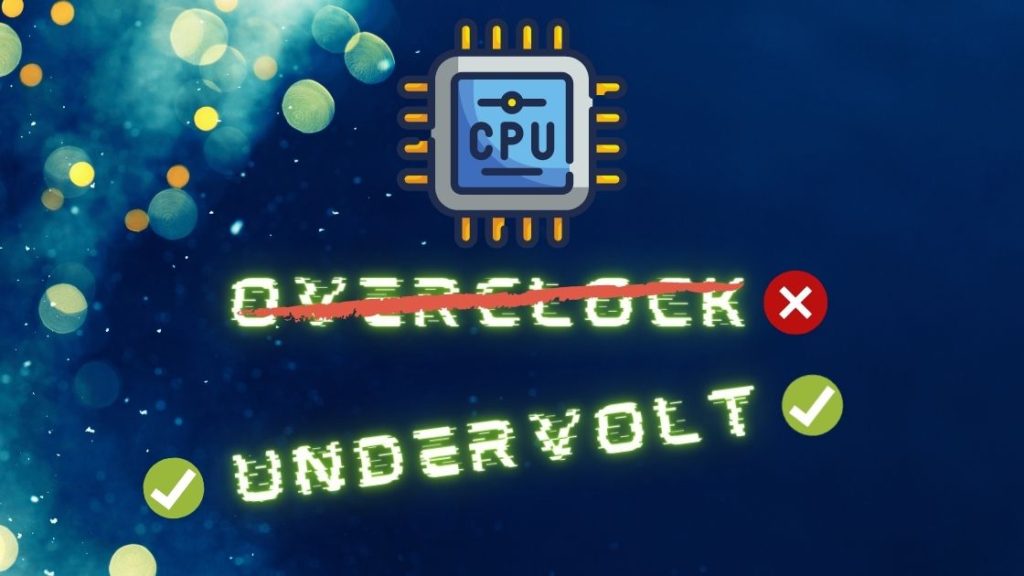Here at Bullish Coder, we talk a lot about overclocking and how to squeeze every drop of performance out of your PC. After all, we are always always searching for the absolute best performance we can achieve with the hardware that we have. However, I understand that a lot of you don’t want to overclock your systems and that’s completely understandable. The extra heat and noise generated by overclocking is enough for some to outweigh the performance difference that you gain. You’d be surprised how many people buy an unlocked processor and just leave the clock speeds alone. Again, there’s nothing wrong with that at all. This article is for all you guys out there that don’t want CPU overclocking due to the extra heat and noise but still want the best performance out of your processor.
What Is CPU UNDERVOLTING
You may actually want to consider undervolting your processor if you’re just going to be using it at its default clock speed. First, let’s take a look at what undervolting is. As most of you probably know, overclocking involves INCREASING the clock speed of your processor. Whether it’s your CPU or graphics card, eventually you’ll reach a clock speed that is unstable at that particular voltage and you’ll be required to increase the voltage to something that’ll allow the processor to remain stable under load giving you a noticeable performance increase. However, there’s a lot more heat output from the processor through the increase in voltage and this also means that your CPU fan will also have to run at a faster speed to dissipate the extra heat from the cooler resulting in more noise. UNDERVOLTING on the other hand, involves leaving your processor at the stock clock speed. The objective of undervolting is to take the stock voltage of the processor and reduce it to as low as possible while still remaining stable.
Testing UNDERVOLTING Perfomance
In our test case we’ll be looking at the i7 7700K which we got in our testing system. The i7 7700K has a stock boost clock of 4.5Ghz and the objective here is to take that stock voltage of 1.2 volts and reduce it to as low as possible while still remaining stable. Notice that there is absolutely NO PERFOMANCE DROP by undervolting your processor. Hopefully, we can achieve a cooler and quieter system just by tweaking a few numbers in the BIOS. If you’re running an AMD system on a B350 or X370 motherboard you should be able to manipulate the CPU V core easily through the Ryzen master software and for those running an Intel system make sure that your particular processor and motherboard allow tweaking of these settings. For reference, we are using an Intel i7 7700K on a Z170 motherboard with a cryo rig m99 CPU cooler. So let’s take a look at the process of undervolting your CPU and how to determine a stable voltage out of the box.
How to UNDERVOLT Your CPU
Our i7 7700K operates at 4.5 gigahertz at 1.2 volts. As stated before we’re going to leave the clock speeds alone and just reduce the voltage. I recommend reducing the voltage offset on the V call by 25 millivolts at a time and testing for stability in a stress test, such as prime95. Keep reducing the voltage until the system is no longer stable. In my case the system posted a blue screen of death at 1.075 and 1.085 volts. From there you should be able to make a pretty good decision on a sensible voltage. I was able to get my 7700K all the way down to 1.1 volts which is 100 millivolts below the stock voltage of 1.2.
Is There A Difference In Temp and Fan Speed
So the question becomes, “was there any difference in CPU temperatures and fan speed.” Well, at idle there was no difference at all, which was to be expected seeing as we’re not running a static voltage but rather a dynamic voltage with an offset. The CPU temps came in at 36 degrees Celsius for both 1.2 and 1.1 volts. For the gaming tests I ran UNIGINE V4.0 and at the stock voltage we’re seeing an average temperature of 51.3 degrees Celsius. Once UNDEVOLTED the i7 was running a lot cooler at 46.2 degrees Celsius which is a 5.1 degrees Celsius reduction or exactly 10%. Note that fan speed was identical here to decry rig m9 so acoustics were exactly the same in both tests for my stress test I build it up blender a 3D modeling an animation program for those of you who are unfamiliar with it and let the processor render out a full 4k scene of the alien Zeno Queen at one point two volts the i7 settles at around sixty six point five degrees with the fan speed at 100% on three reduces the voltage however we see a reduction again of about ten percent all the way down to sixty point seven note here that the CPU fan is also spinning significantly slower at 80% and this was definitely a whole lot quieter and remember there is absolutely no performance drop when comparing these two tests both were running at the full 4.5 gigahertz the entire time I’d say these results are quite significant and honestly I was quite surprised that I was able to reduce the vcore voltage all the way down to one point volts and the process is still remain today walk through testing something you’ll also want to consider is that by having a cooler CPU and less heat being dissipated from the cool that you’ll also achieve a slightly lower ambient temperature inside your PC case and this will result in lower GPU temperatures as well for example I noticed that gtx 1070 inside the system was running at 79 degrees before under vaulting and 77 degrees afterwards so let me know what you guys think I think this would especially be useful for home theater type setups where acoustics are of utmost importance and also for you guys who don’t wear headphones while at their desk. Sign up for our email newsletter if you haven’t already.